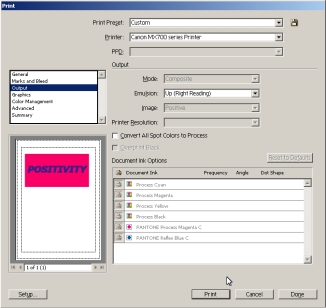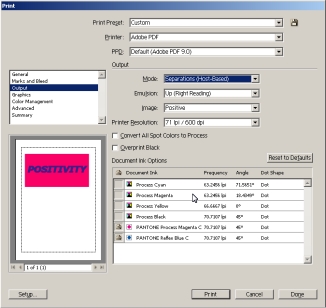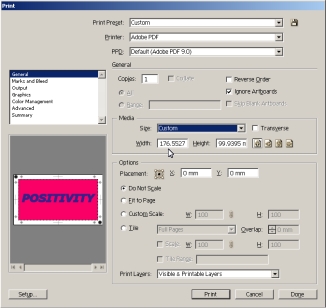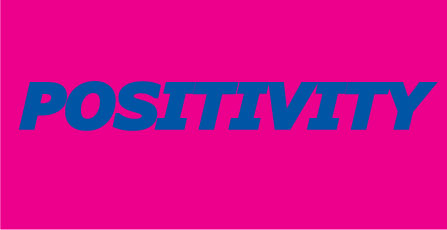
Most established screen shops will generally have a RIP-based workflow for separating artwork and printing positives. A lot of newbies, without the software, have been struggling with the process. This is a How-To for dummies. You will need a copy of Adobe Illustrator (though the priciple is common to CorelDraw and Open-Source software) and a pdf printer. I've used Adobe Acrobat (not the reader) but you can use free utilities like CutePDF and PDFCreator, beware the browser toolbars that these freebies try to install, choose the Custom option and untick the 'please can we hijack your browser?' box. Take my new logo idea (which might need some more work ) It's two spot colours which I need to separate. This will work with CMYK (no halftones - you need Ghostscript) or any number of spots.